Win11打不开PowerShell提示找不到mscoree.dll怎么解决?附解决办法
作者:本站作者 人气:Win11系统打不开PowerShell提示找不到mscoree.dll怎么办?近期有用户在更新微软Win11最新补丁KB5013943后,出现了严重 Bug,其中包含了powershell.exe - 系统错误,并提示找不到mscoree.dll,这该怎么解决呢?下面小编就为大家带来三种解决方法介绍,一起来看看吧!
Win11打不开PowerShell提示找不到mscoree.dll怎么解决?有一些朋友想要打开Windows Powershell但是打不开,提示缺mscoree.dll,这个问题该怎么办,今天h9d教程网小编来给朋友们讲讲解决这个问题的方法。

powershell.exe - 系统错误
由于找不到 mscoree.dll ,无法执行代码。重新安装程序可能会解决此问题。
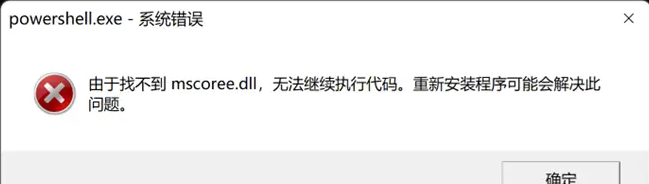
Win11系统打不开powershell找不到mscoreedll的三种解决方法
方法一:
1、首先,按键盘上的 Win + X 组合键,或右键点击任务栏底部的Windows开始图标,在打开的隐藏菜单项中,选择运行;
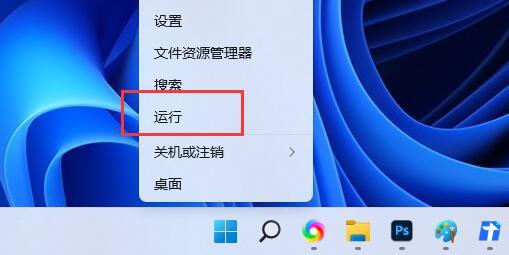
2、运行窗口,输入 control 命令,按确定或回车,打开控制面板;
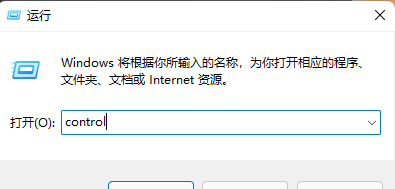
3、控制面板窗口,类别查看方式,点击调整计算机的设置下的卸载程序;
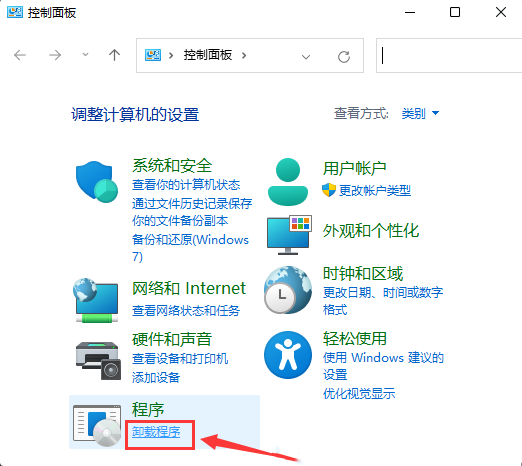
4、程序和功能窗口,左侧边栏,点击启用或关闭 Windows 功能;
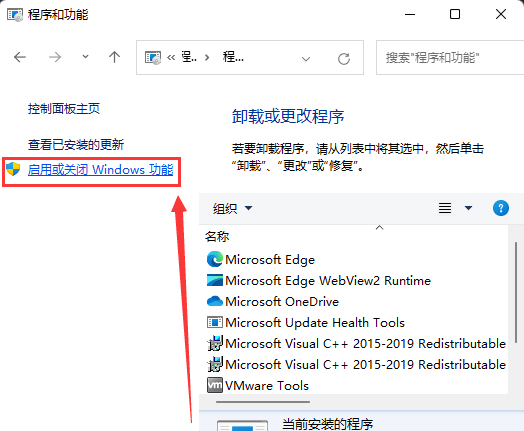
5、Windows 功能窗口,找到并勾选.NET Framework 3.5 (包括 .NET 2.0 和3.0)下的Windows Communication Foundation HTTP 激活和Windows Communication Foundation 非 HTTP 激活;
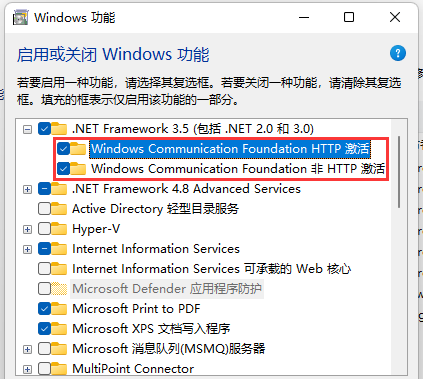
6、正在搜索需要的文件,这步骤只需要等待net组件下载安装即可。
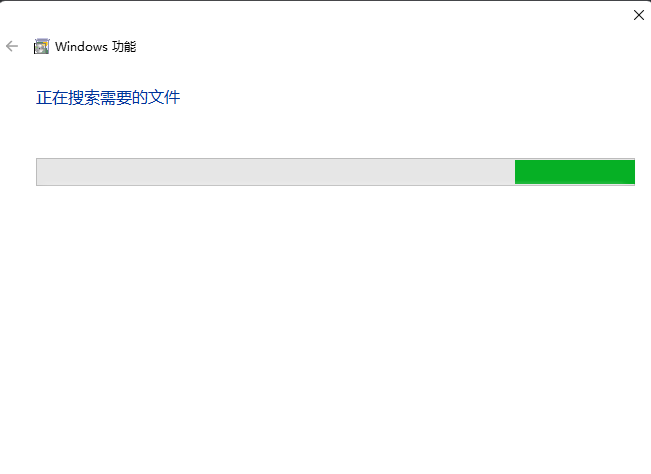
方法二:
1、首先,新建一个文本文档,打开新建文本文档,将下面代码复制进去:
start /w pkgmgr /iu:Microsoft-Windows-NetFx3-OC-Package
start /w pkgmgr /iu:Microsoft-Windows-NetFx4-US-OC-Package
start /w pkgmgr /iu:Microsoft-Windows-NetFx3-WCF-OC-Package
start /w pkgmgr /iu:Microsoft-Windows-NetFx4-WCF-US-OC-Package
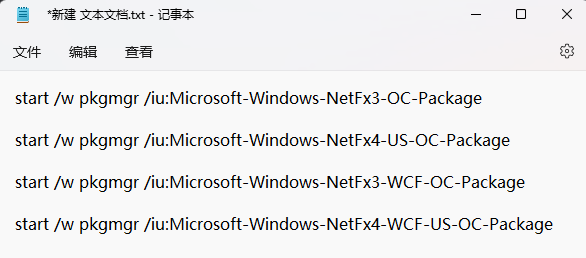
2、点击文件另存为;
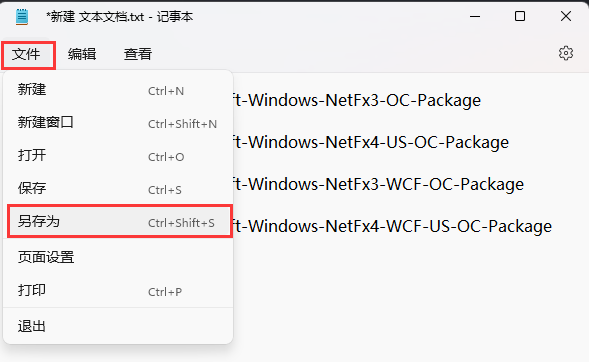
3、将保存类型修改为所有文件,然后将文件名修改为 .bat ,点击保存;
4、右键 .bat 文件,选择以管理员身份运行即可;
等待命令框读取完成后,重启计算机就可以完成修复。
方法三:使用cmd,分别运行以下命令
dism /online /enable-feature /featurename:netfx3 /all
dism /online /enable-feature /featurename:WCF-HTTP-Activation
dism /online /enable-feature /featurename:WCF-NonHTTP-Activation
之后,重启电脑即可。
以上就是Win11系统打不开PowerShell提示找不到mscoree.dll的解决方法了,希望可以帮助到大家!更多系统教程请继续关注h9d教程网。
加载全部内容
 联想智选app
联想智选app 啵啵社区app
啵啵社区app 智能省电宝app
智能省电宝app 畅连流量助手app
畅连流量助手app 网易公开课app
网易公开课app i主题免费app
i主题免费app Moon月球app
Moon月球app 落花网app
落花网app